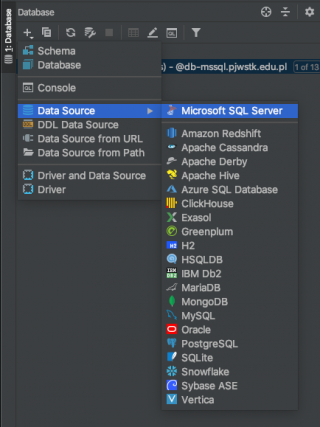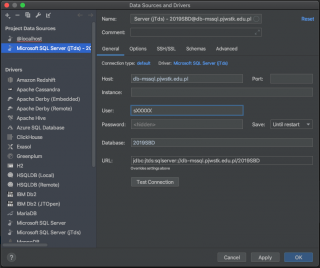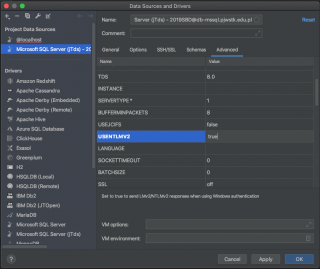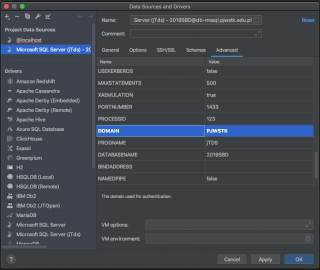Languages:
 polski
polski
Before configuring the DataGrip program, make sure that we are connected to the school network (wifi eduroam or vpn, in the case of vpn on macOS, we must remember to add routing paths).
In DataGrip, we add a new connection, by clicking “+” and then data source. We select Microsoft SQL Server.
In the window, we name the connection, and below we change the driver to “Microsoft SQL Server (jTds)”. A message may appear at the bottom of the window indicating that a new driver needs to be downloaded.
Fill out the rest of the configuration according to the following data:
Host: db-mssql.pjwstk.edu.pl
User: domain login (without @pjwstk.edu.pl)
Password: password for the domain account
Database: the database to which we want to connect, e.g. “2019SBD”
Then we go to the “Advanced” tab and set the values
USENTLMV2: true
DOMAIN: PJWSTK
You can test the connection.
Languages:
 polski
polski