Languages:
 polski
polski
NOTE – the instructions below apply only to computers at the university and computers available through the VMware Horizon system.
1. After logging into the computer press windows button and type, for example “Photoshop” like shown in the picture below:
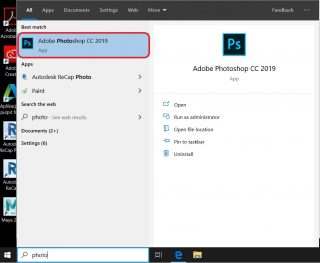
2. Next step after launching Photoshop is logging into your PJATK domain account(Sxxxxx@pjwstk.edu.pl) but with google sign in option:
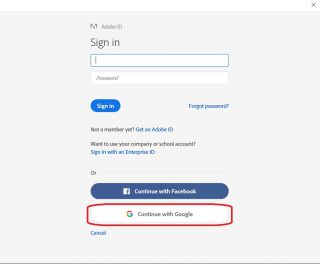
3. Web browser should open and it will be Internet Explorer from default. In the marked section type your student email eg. sxxxxx@pjwstk.edu.pl and press next.
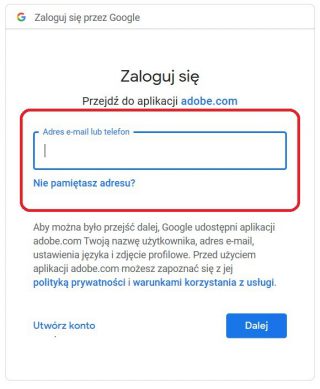
4. You should be automatically redirected to the authorization system called ADFS. In the popup window type your student`s logging information. Those are the same as those which you use to login to the university services and hardware (email, web dean office, computers in laboratories). However, if you fail to login (made a mistake in address email or password) then you have to clear internet explorer browser data and start procedure from the beginning.
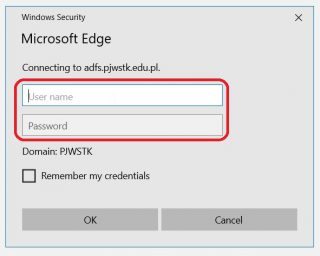
5. If you provided valid login details, you should be seeing window like shown below. Choose signing in with Enterprise ID.
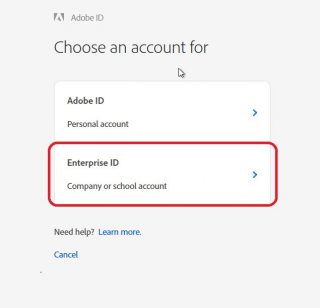
6. If you have passed this short tutorial correctly you should be seeing this window and adobe programs should be launching properly:
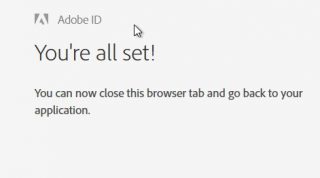
7. Enjoy your time with adobe software 😉
Languages:
 polski
polski

