Languages:
 polski
polski
1. Software
- To connect, we need the VMware Horizon application minimum version 8, which we can download for free here: VMware Horizon 8
2. Installation
- The installation is very quick and clear, but it may require restarting the device
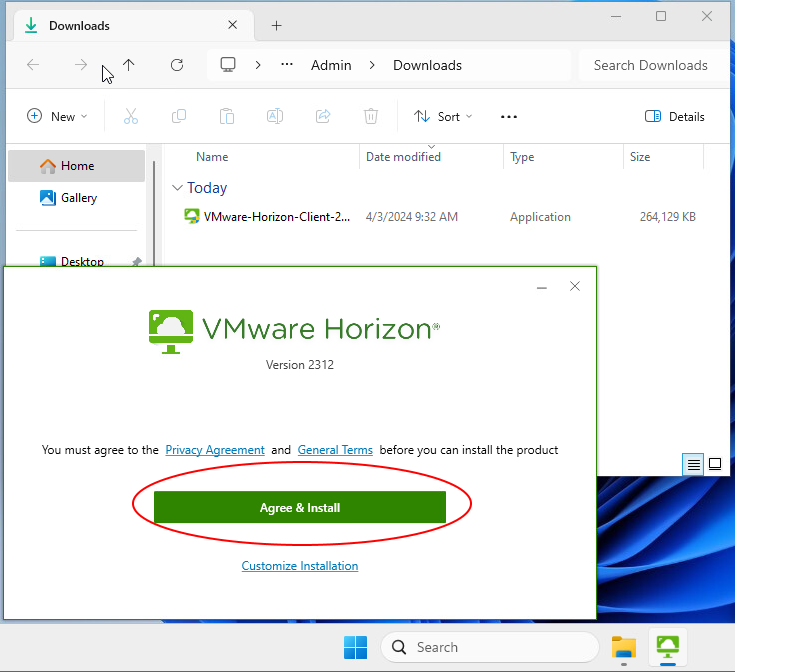
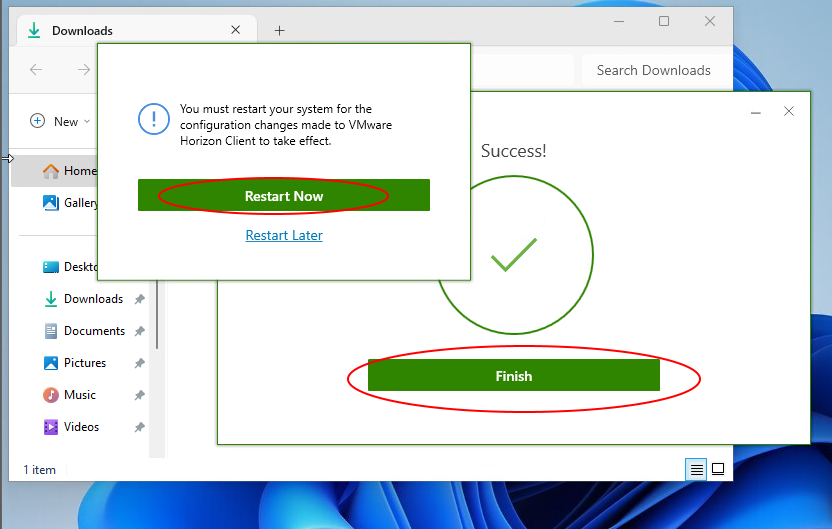
3. Connecting to the server
- We choose the “Add Server” option
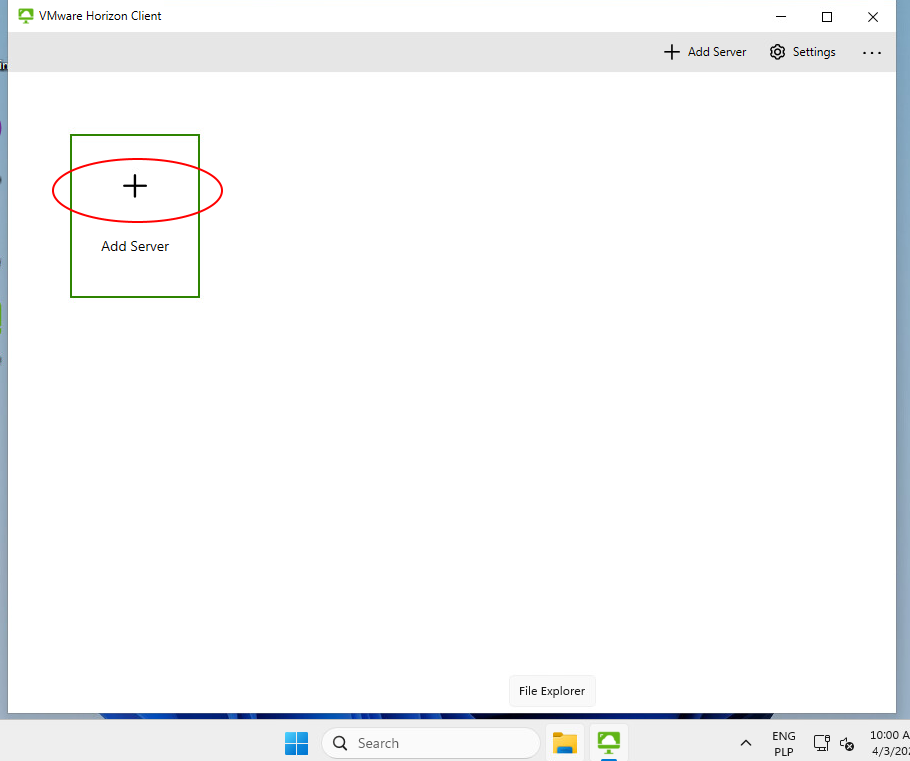
- In the “Name of the Connection Server” field, we enter ‘view.pjwstk.edu.pl‘
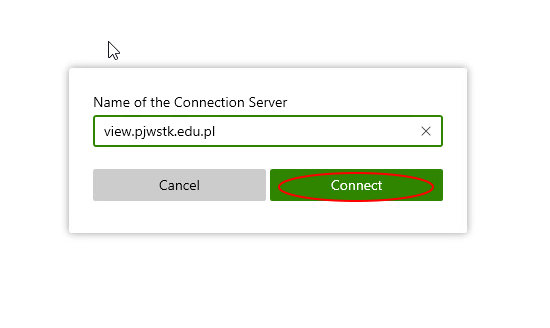
- We enter our university account login details, not forgetting to provide the full login with the domain name
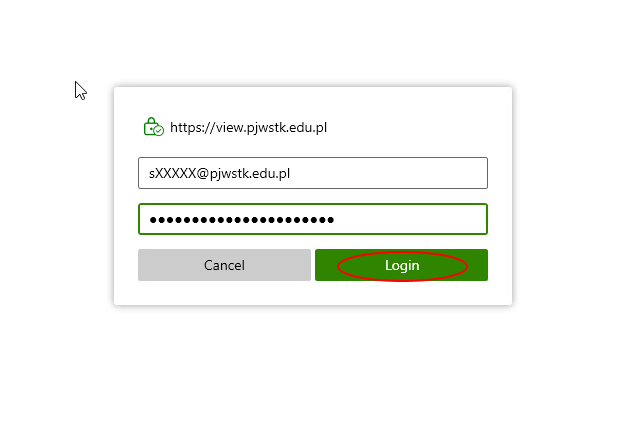
- After logging in, all available machines will be displayed to us. Each machine has a Windows 10 system with a standard set of software, such as on stationary university machines. Below is a brief description of special software available only on specific pools.
| Vlab | Distinctive software |
|---|---|
| 001 | Adobe 2023 + Autodesk 2024 |
| 002 | Adobe 2024 + Autodesk 2024 |
| 003 | |
| 004 | |
| 007 | Sketchup |
| 008 | ToomBoom |
| 011 | MadMapper |
| 014 | Adobe 2022 |
| 016 | Symfonia |
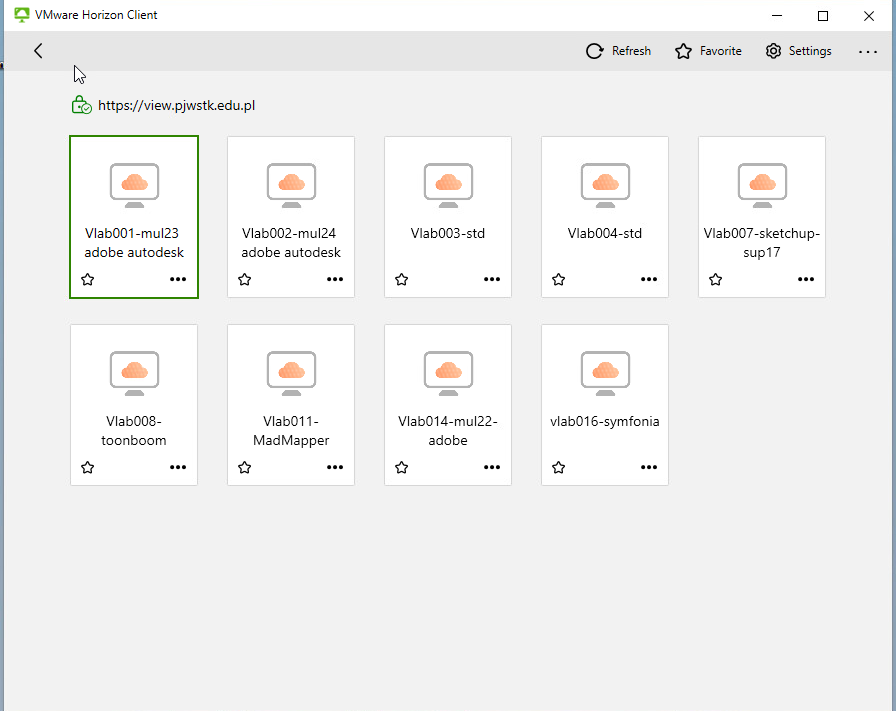
- By default, machines start on all possible monitors, which can make it difficult to use. To change the display mode, you need to (unfortunately on each one separately) click on the “3 dots”, then in the Display tab, select the display option that suits you.
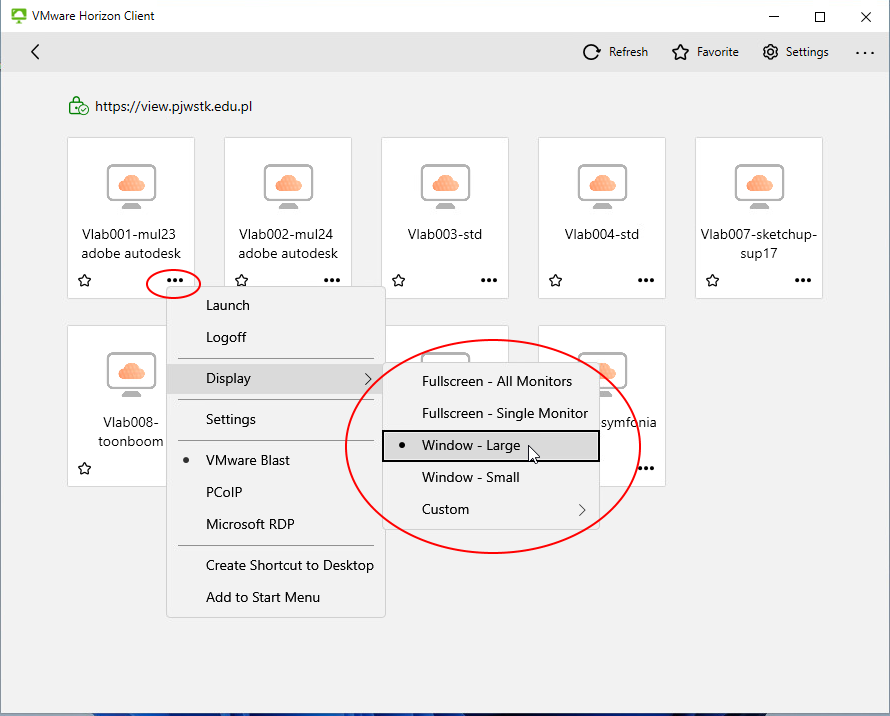
© BSS PJWSTK 2024
Languages:
 polski
polski

