Languages:
 polski
polski
Creating a Virtual Machine for Students on Laboratory Computers
1. Software
- The machine must be created in VMware Workstation 17 Pro or higher
2. Installing VMware Workstation 17 Pro
- Download the installer VMware Workstation 17 Pro
- Follow the default steps of the installer
3. Create a Machine
3.1 Select the option to create a new machine
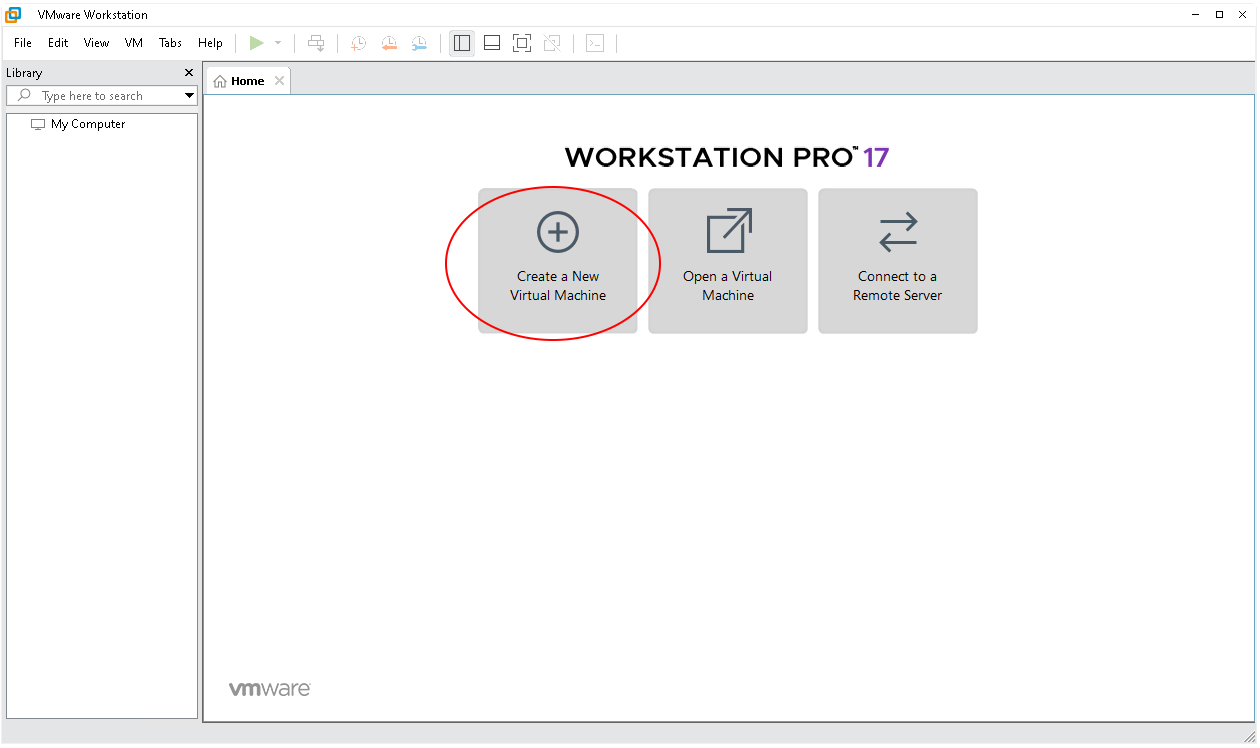
3.2 Select the option for typical installation
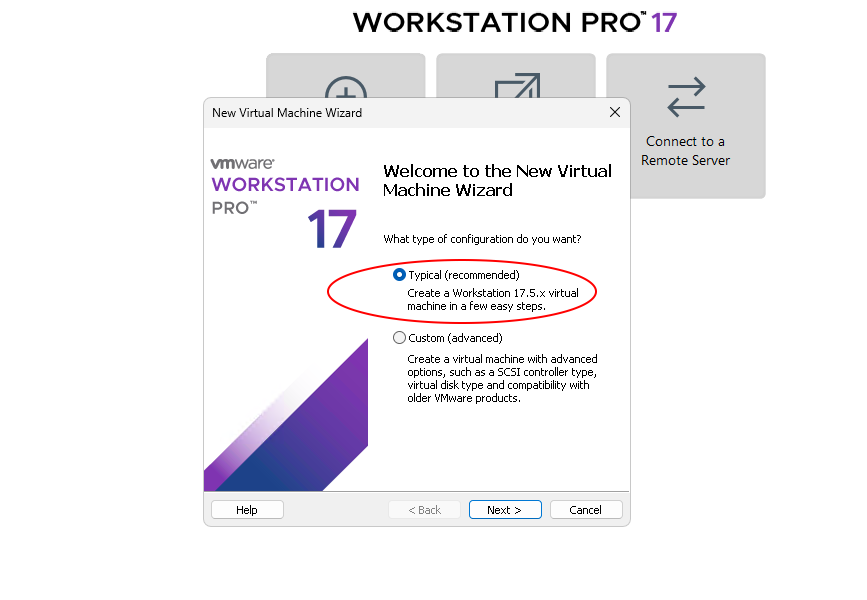
3.3 Choose the .iso file of your selected operating system
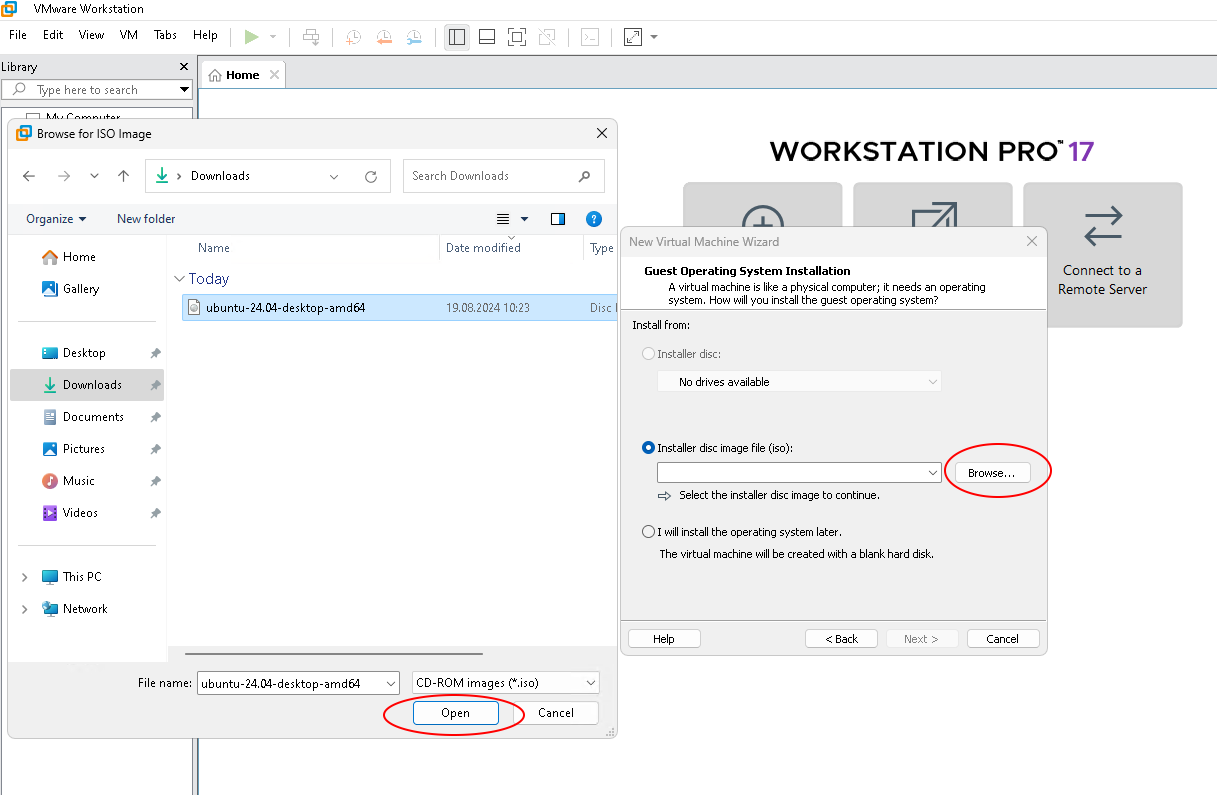
3.4 Select the option to store the virtual disk in a single file
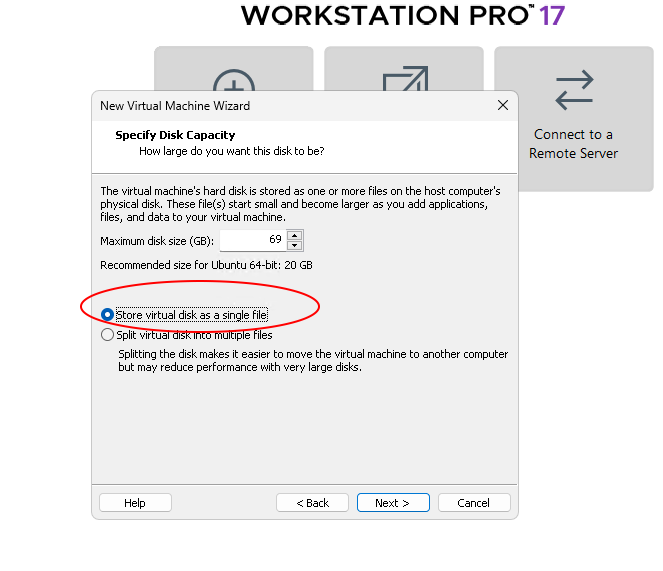
3.5 Follow the installer of the selected system
3.6 An important addition to improve the machine’s performance is to install VMware Tools:
4. Export the Machine
4.1 After finishing the environment setup, shut down the machine
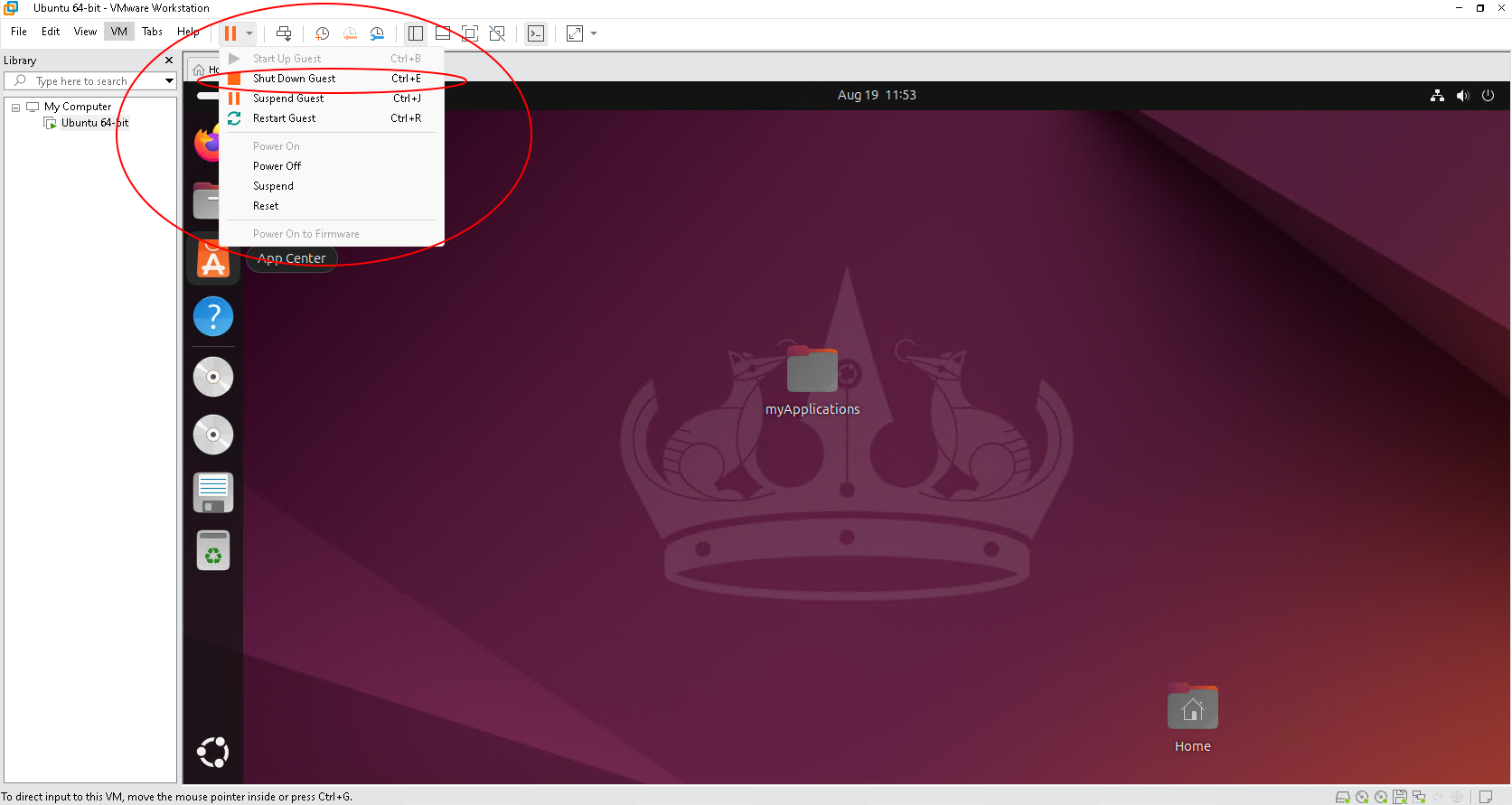
4.2 Go to settings to locate where the machine files are stored
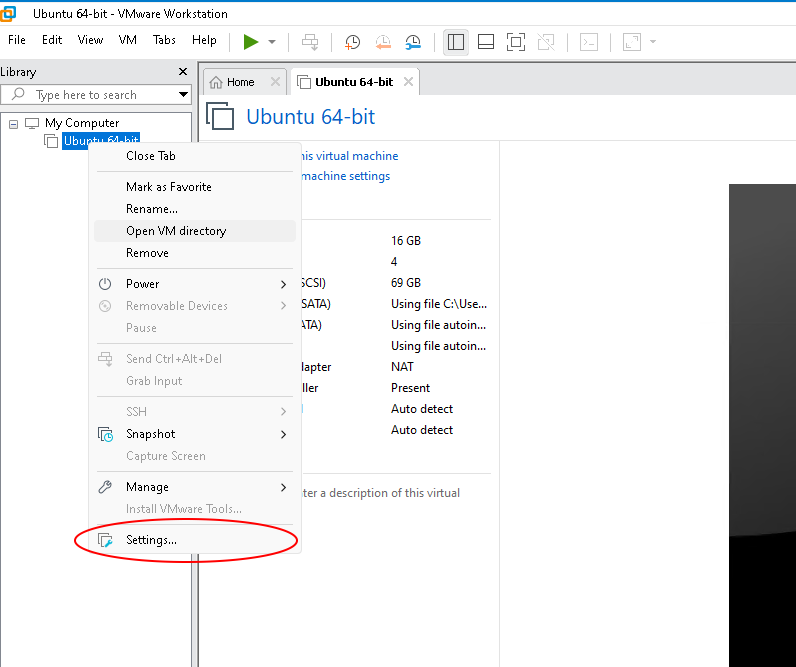
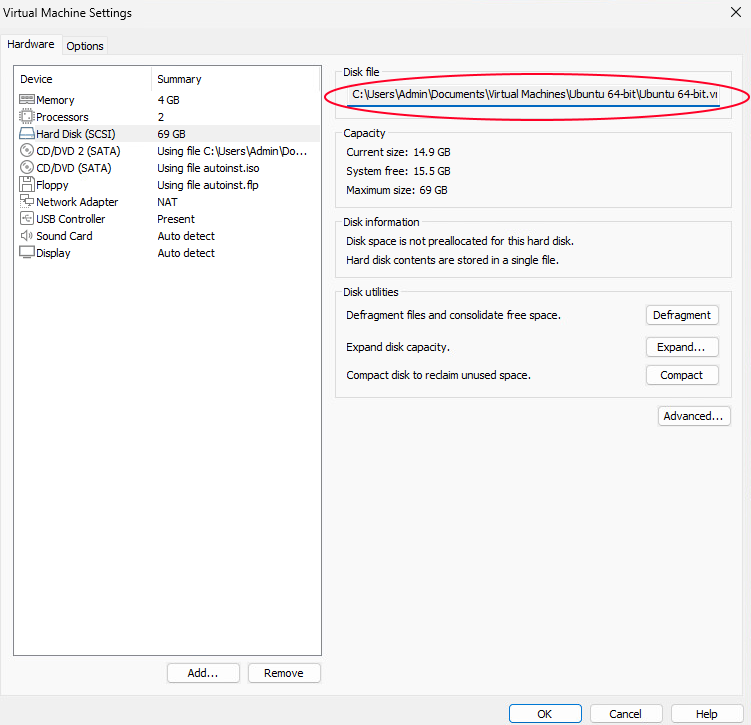
4.3 Compress the entire machine folder into a .zip file
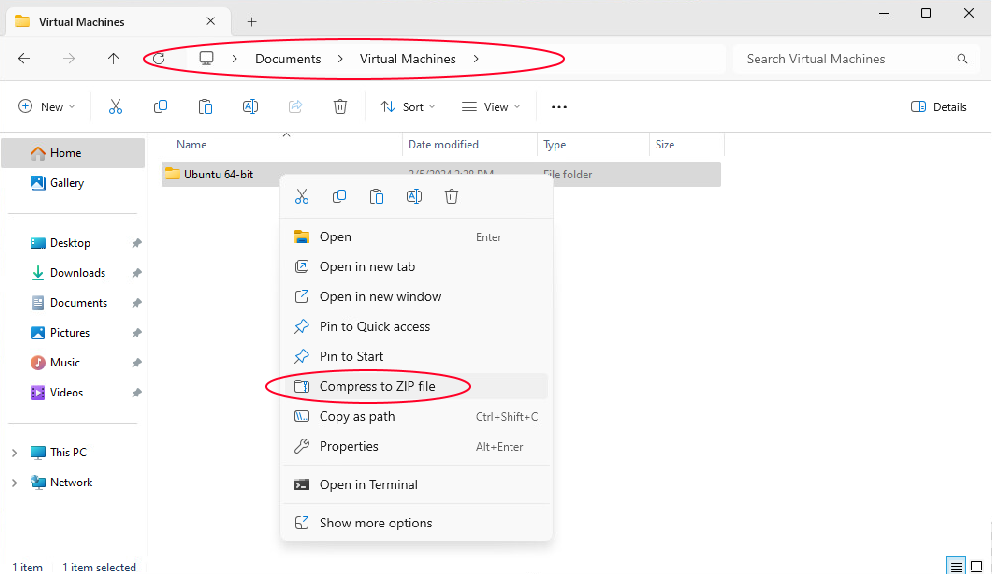
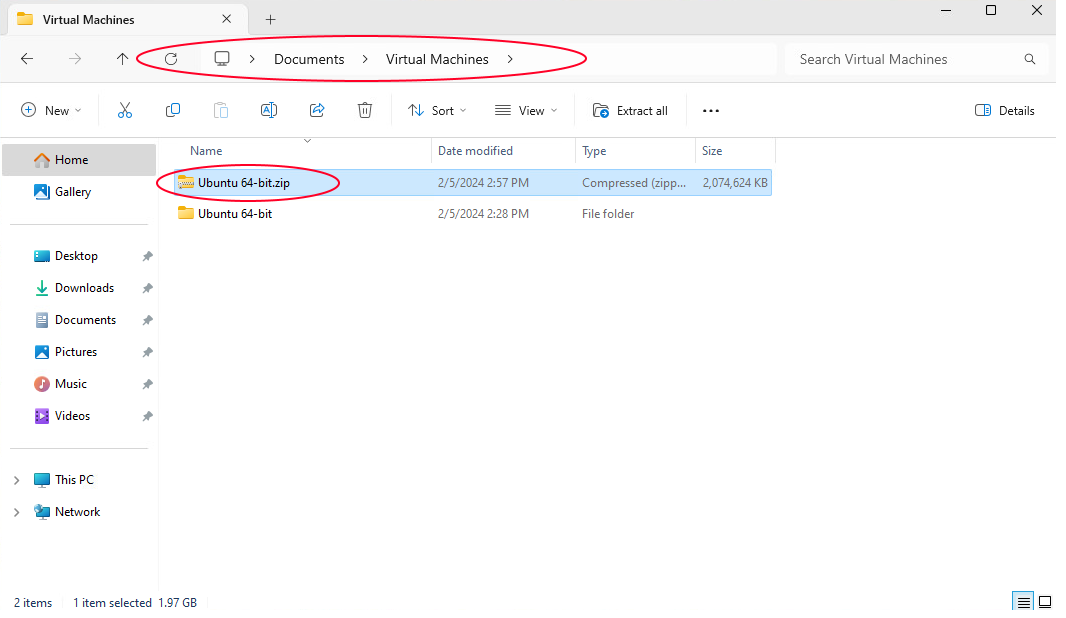
5. Delivery
- For delivering the compressed machine to us, we suggest using the school OneDrive (which has 1TB of space for each user) or physically on a disk/pendrive to room B204.
- If the default account is password-protected, we require you to provide the password during delivery.
- Next, please inform us of the rooms where the machine should be placed.
- From the moment we receive the virtual machine, we need about 2 business weeks to distribute it to the laboratory rooms.
© BSS PJWSTK 2024
Languages:
 polski
polski

